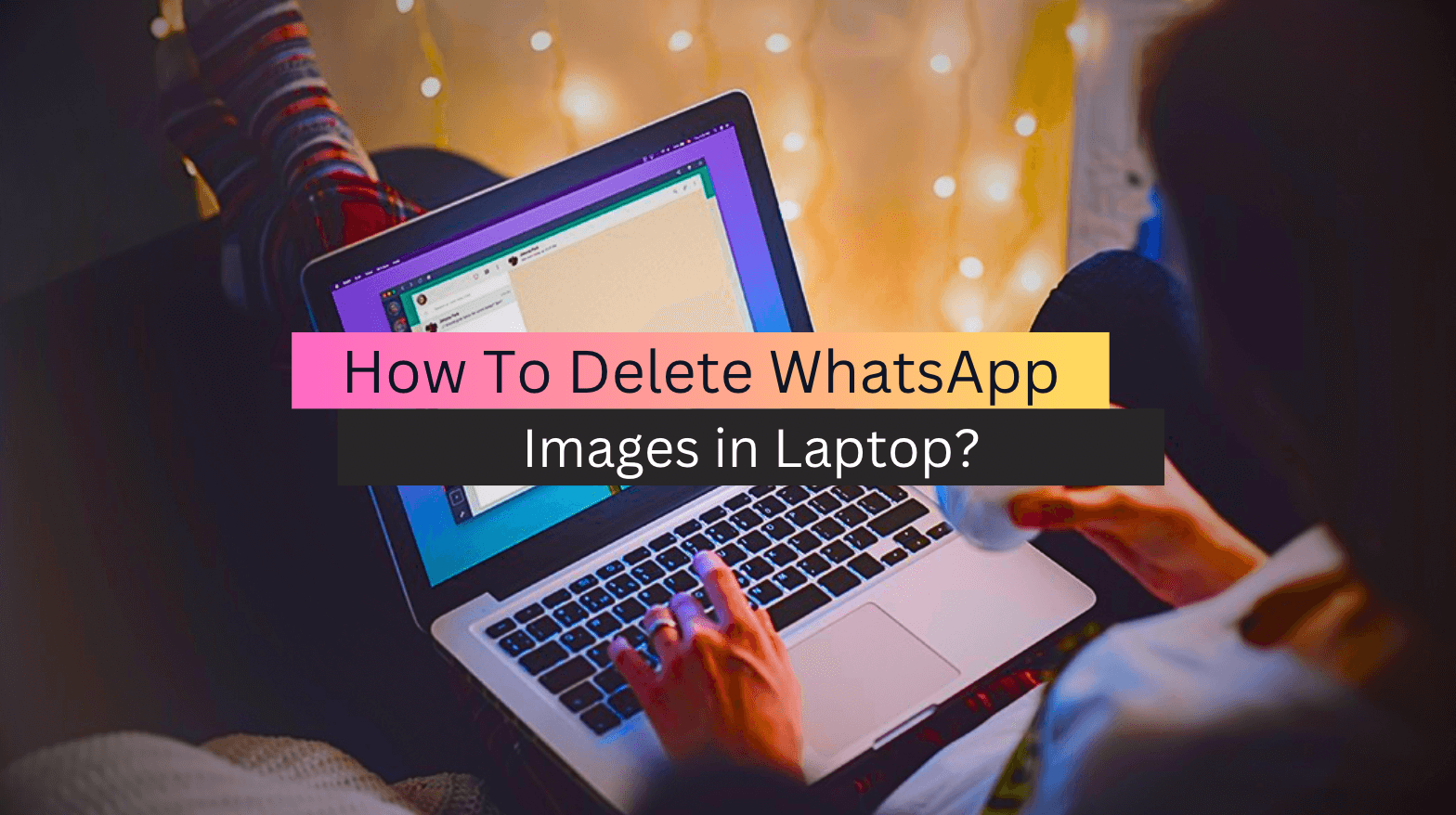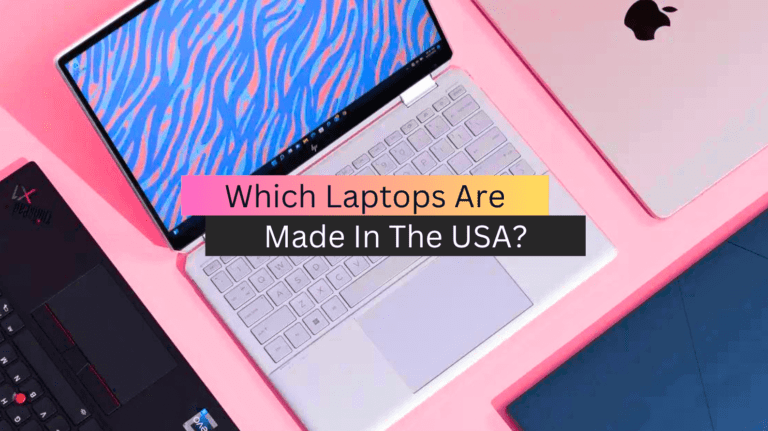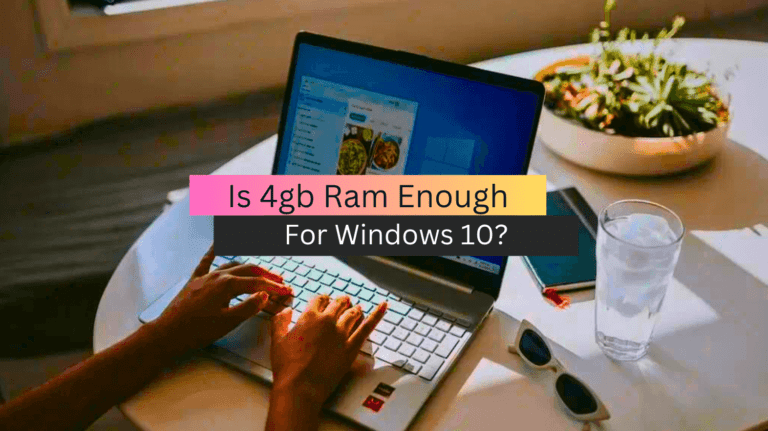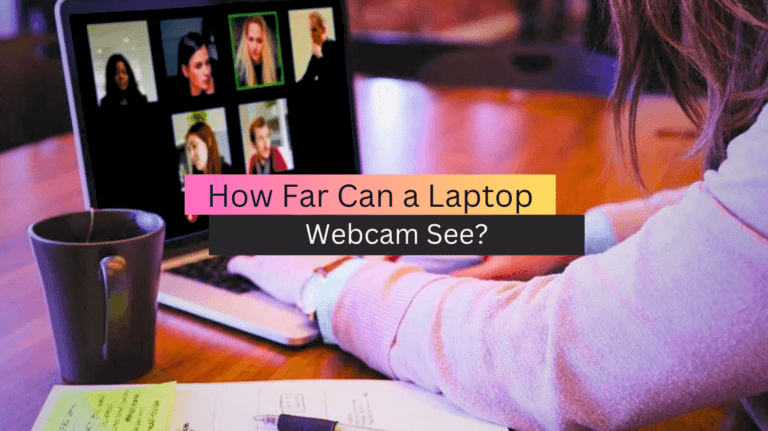How To Delete WhatsApp Images in Laptop?
Are you tired of having a cluttered gallery on your laptop due to numerous WhatsApp images? WhatsApp has become one of the most popular instant messaging apps used by millions of people worldwide. While it’s convenient to share images on WhatsApp, they can pile up quickly, taking up valuable space on your laptop’s storage. Fortunately, deleting WhatsApp images on your laptop is a straightforward process that can help declutter your gallery and free up storage space.
In this article, we’ll guide you through the step-by-step process of deleting WhatsApp images on your laptop. Whether you use Windows or macOS, this guide will work for you. So, let’s get started and free up some space on your laptop! You may also read Best Laptop to Play Sims 3 and All Expansions
WhatsApp is one of the most widely used messaging platforms around the world. It allows users to send text messages, and voice messages, make voice and video calls, and share pictures, videos, and documents. While WhatsApp is primarily used on mobile devices, it can also be accessed on a laptop or desktop computer through a web browser or a desktop application. We will be discussing how to delete WhatsApp photos in a laptop.
Step-by-Step Guide for Removing WhatsApp Pictures From Laptop:
- Open WhatsApp Web or WhatsApp desktop application on your laptop.
- Select the WhatsApp chat containing the photos you want to delete.
- Hover your mouse over the photo you want to delete, and click on the three-dot icon that appears in the top right corner of the photo.
- Click on the “Delete” option from the dropdown menu.
- A pop-up window will appear asking you to confirm that you want to delete the photo. Click on the “Delete” button to confirm.
- Repeat steps 3 to 5 for each photo you want to delete.
Removing Multiple WhatsApp Photos From a Laptop:
If you want to delete multiple WhatsApp photos from your laptop, you can do it in bulk by following these steps:
- Open WhatsApp Web or WhatsApp desktop application on your laptop.
- Select the chat containing the photos you want to delete.
- Click on the three-dot icon located in the top right corner of the chat.
- Click on the “Select messages” option from the dropdown menu.
- Select all the photos you want to delete by clicking on the checkbox next to each photo.
- Once you have selected all the photos you want to delete, click on the trash can icon located in the top right corner of the chat.
- A pop-up window will appear asking you to confirm that you want to delete the selected photos. Click on the “Delete” button to confirm.
Removing Cached WhatsApp Images From Your Laptop:
WhatsApp images that you view on your laptop are often cached or stored in your browser’s temporary files. To delete these cached images, you can follow these steps:
- Open your web browser and navigate to the settings menu.
- Click on the “Privacy and Security” option.
- Click on the “Clear browsing data” option.
- Select the time range for which you want to delete the cached images.
- Check the box next to “Cached images and files”.
- Click on the “Clear data” button to delete the cached images.
Removing WhatsApp Pics Using Third-party Apps:
There are several third-party apps that you can use to delete WhatsApp photos from your laptop. These apps are designed to scan your laptop for all WhatsApp images and delete them in bulk. Some of the popular third-party apps for deleting WhatsApp photos are CCleaner, Disk Cleanup, and AVG PC TuneUp. To use these apps, simply download and install them on your laptop, and follow the on-screen instructions to scan and delete WhatsApp photos.
In addition, deleting WhatsApp photos from your laptop is a straightforward process. You can delete them one by one, in bulk, clear the cached images, or use third-party apps to delete them. By following the step-by-step guide outlined in this article, you can easily free up storage space on your laptop and keep your WhatsApp chats organized. You may read also Best Gaming Laptops for Football Manager
How To Delete Images From WhatsApp Group for Everyone by Admin?
As an admin of a WhatsApp group, you have the ability to delete images that were sent to the group for everyone. This feature allows you to remove an image that was sent by mistake or one that may not be appropriate for the group.
Here are the steps to delete images from a WhatsApp group for everyone as an admin:
- Open the WhatsApp group where the image was sent.
- Find the image that you want to delete.
- Tap and hold the image until the options menu appears.
- Select “Delete for Everyone” from the options menu.
- Confirm that you want to delete the image by tapping “Delete.”
- The image will be removed from the group chat for everyone, and a message will be sent to the group stating that the image has been deleted.
It’s important to note that you can only delete images for everyone within 1 hour, 8 minutes, and 16 seconds of the image being sent. After that time, the option to delete for everyone will no longer be available.
Deleting images from a WhatsApp group for everyone is a useful feature that allows admins to maintain a clean and appropriate chat environment.
Conclusion
In conclusion, deleting WhatsApp images on a laptop is a straightforward process. You can either delete the images individually or select multiple images and delete them in one go. To delete an image, simply right-click on it and select “Delete” or drag the image to the recycle bin. To select multiple images, hold down the “Ctrl” key and click on each image you want to delete, then right-click and select “Delete” or drag them to the recycle bin. It is important to note that once the images are deleted, they cannot be retrieved, so it is important to be sure before deleting them. You may check also Best Laptop for Console Streaming
FAQs
How do I Delete WhatsApp pictures from my computer?
To delete WhatsApp pictures from your computer, follow these steps:
- Open the folder where the WhatsApp pictures are stored on your computer.
- Select the pictures you want to delete.
- Press the “Delete” key on your keyboard or right-click and select “Delete”.
- Confirm the deletion if prompted.
- Empty the Recycle Bin or Trash to permanently delete the pictures.
How do I Delete WhatsApp data from my laptop?
To delete WhatsApp data from your laptop, follow these steps:
- Open WhatsApp on your laptop.
- Click on the three dots in the top right corner and select “Settings”.
- Click on “Storage and data”.
- Click on “Clear data”.
This will delete all WhatsApp data, including messages and media files, from your laptop.
Where are the WhatsApp images stored on a laptop?
The location of WhatsApp images on a laptop depends on the operating system and the settings are chosen by the user. By default, WhatsApp images are usually saved in the “WhatsApp” folder within the WhatsApp images folder on Windows, and in the “WhatsApp” folder within the “Documents” folder on Mac. You may also read the guide on the best laptop for investment banking
Can you Delete images from WhatsApp?
Yes, you can delete images from WhatsApp by selecting the chat or conversation where the image was sent, long-pressing the image you want to delete, tapping on the delete icon, and selecting “Delete for Me” or “Delete for Everyone” depending on whether you want to delete the image for yourself or for everyone in the chat.