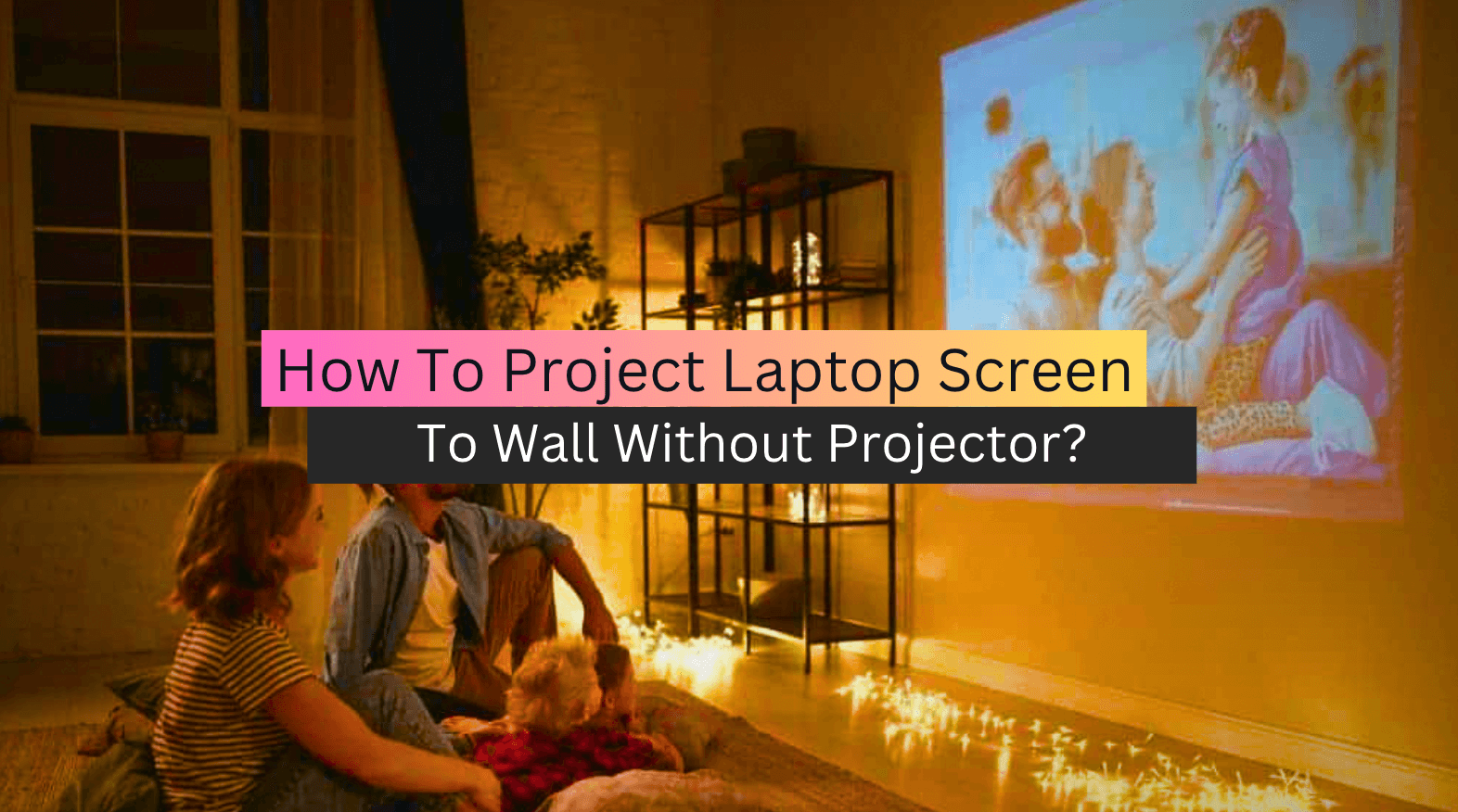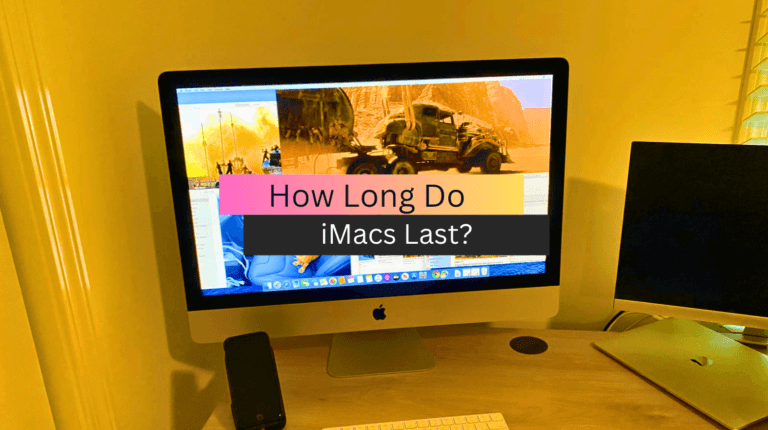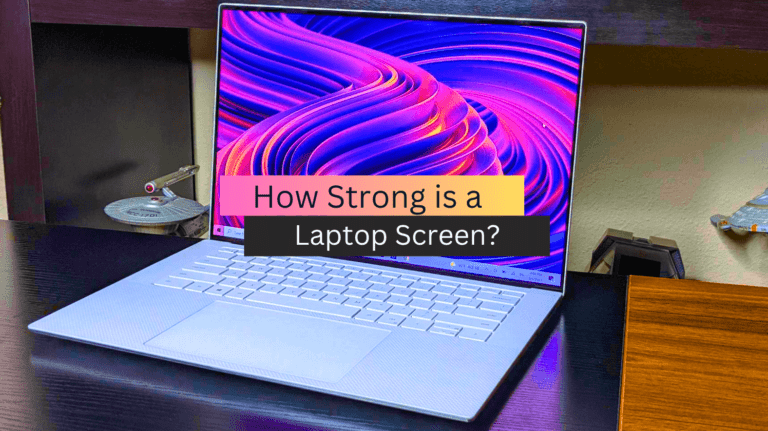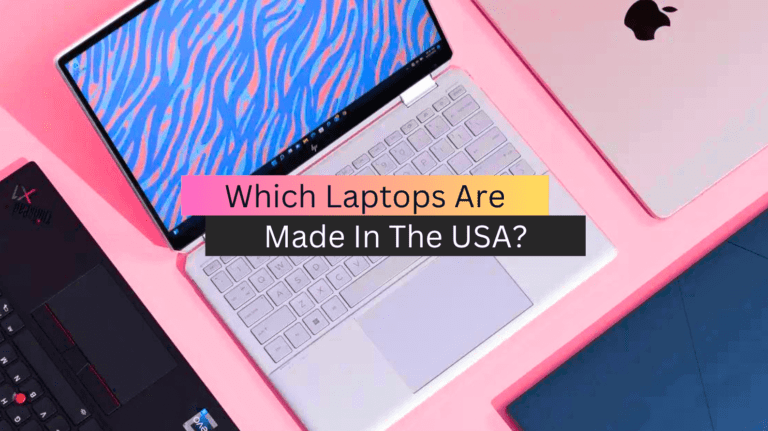How To Project Laptop Screen To Wall Without Projector?
Are you tired of squinting at your laptop screen or crowding around a small display to share presentations or watch movies with your friends and family? Do you wish you could project your laptop screen onto a larger surface without the need for an expensive projector? Look no further, because there are several ways to achieve this without breaking the bank.
In this article, we will explore some of the most practical and cost-effective methods to project your laptop screen to a wall or any flat surface. From using a smartphone to streaming devices and even some creative DIY solutions, we’ve got you covered. So, let’s dive in and discover how to transform your laptop screen into a larger-than-life display.
How to Project Laptop Screen To Wall Without Projector?
If you want to project your laptop or phone screen onto a wall without a projector, there are a few steps you can follow to create your own DIY setup. These steps include measuring the box and mirror, adjusting interior lighting, inserting the lens, making a phone hole, adjusting other components, and configuring your laptop or phone settings. Here is a more detailed breakdown of each step:
1. Measure the Box and Mirror
The first step in creating a DIY projection setup is to measure the size of the box and mirror you will be using. The box should be large enough to fit your laptop or phone and the mirror should be large enough to reflect the screen onto the wall. Make sure you measure the dimensions accurately to ensure the best projection quality.
2. Adjust Interior Lighting
Next, you’ll want to adjust the lighting in the room. It’s best to project in a dimly lit room, so turn off any bright overhead lights and use lamps or other sources of soft, ambient light. You want the room to be as dark as possible to enhance the image quality. You may read also Touchscreen Laptops Vs Non-Touchscreen Laptops
3. Insert the Lens
After measuring the box and mirror, you’ll need to insert a lens into the box. You can purchase a simple lens from a camera supply store or use an old pair of binoculars. Simply remove one of the lenses and place it in front of the mirror to create a magnified image.
4. Make a Phone Hole
If you’re using a phone instead of a laptop, you’ll need to create a small hole in the box to hold the phone in place. Trace the outline of your phone onto the box and cut out the shape using a sharp knife or scissors.
5. Adjust Other Components
Once you have inserted the lens and created the phone hole, you’ll need to adjust the other components of your DIY setup. This may include positioning the mirror at the correct angle, adjusting the distance between the mirror and the laptop/phone, and securing everything in place with tape or glue.
6. Configure Your Laptop or Phone
Finally, you’ll need to configure your laptop or phone settings to display the image on the wall. Connect your device to the box using an HDMI cable or wireless connection, and adjust the display settings to project the image onto the wall. You may need to adjust the brightness or resolution to ensure the best possible image quality.
In addition, with a few simple steps, you can project your laptop or phone screen onto a wall without a projector. By measuring the box and mirror, adjusting interior lighting, inserting the lens, making a phone hole, adjusting other components, and configuring your device settings, you can create a DIY setup that allows you to enjoy your favorite movies, TV shows, and videos on the big screen. You may read also How Often Should You Replace Your Laptop
How To Use A Flashlight To Project An Image On A Wall?
While flashlights are not typically designed to project images, it is possible to use them to create simple projections. Here are some steps to follow:
- Choose an image: Select an image that you want to project onto a wall. Simple black and white images with high contrast work best for this.
- Print the image: Print the image onto a transparent plastic sheet or tracing paper. Make sure that the image is the same size as the flashlight lens.
- Attach the image to the flashlight: Use tape or rubber bands to attach the plastic sheet or tracing paper to the flashlight lens. Make sure that it is securely attached and that there are no wrinkles or bubbles in the plastic.
- Turn off the lights: Turn off the lights in the room and make sure that the wall you want to project onto is a light color.
- Adjust the focus: Move the flashlight closer or further away from the wall until the image is in focus. You may need to adjust the distance or angle of the flashlight to get the best image.
With these simple steps, you should be able to use your flashlight to project a basic image onto a wall.
Conclusion
In conclusion, there are several ways to project a laptop screen onto a wall without a projector. These methods include using a smart TV or a streaming device, using a USB to HDMI adapter, or using a portable monitor. Each method has its own advantages and disadvantages, so it’s important to consider your specific needs and budget before choosing a method. You may check also Best Laptops for GoPro Video Editing
FAQs
How do I display my laptop screen on the wall?
To display your laptop screen on a wall, you can connect your laptop to a projector or a TV using an HDMI cable. Make sure to select the correct input source on the projector or TV, and adjust the display settings on your laptop to extend or duplicate the screen.
How do you project on a wall without a projector?
One way to project an image on a wall without a projector is to use a smartphone or tablet and a magnifying glass. Place the magnifying glass in front of the device’s screen and adjust the distance until the image is projected onto the wall.
How can I see my screen on the wall without a projector?
One option is to use a screen-sharing feature on your computer or mobile device to display the screen on a smart TV or monitor that is connected to the wall. Another option is to use a wireless display adapter such as Chromecast or Apple TV to mirror your screen on the wall.
How can I use my laptop as a projector?
To use your laptop as a projector, you will need to connect it to an external display or projector using an appropriate cable or wireless connection. Most laptops have an HDMI port that can be used to connect to a projector or display. Some laptops also support wireless display mirroring via Wi-Fi or Bluetooth.