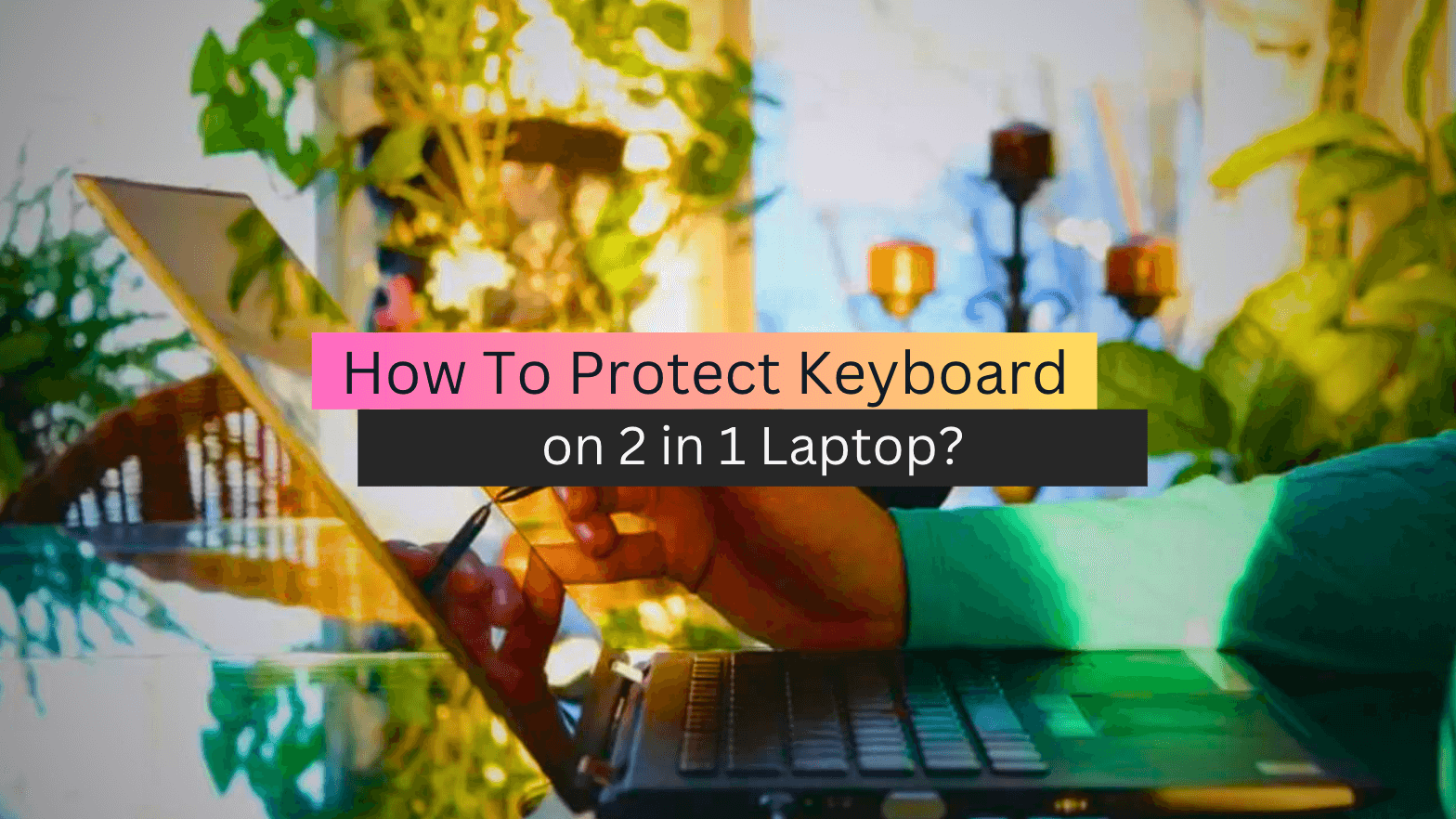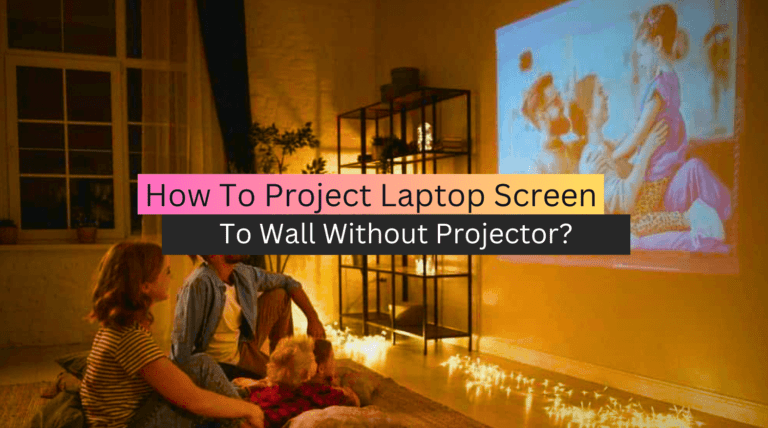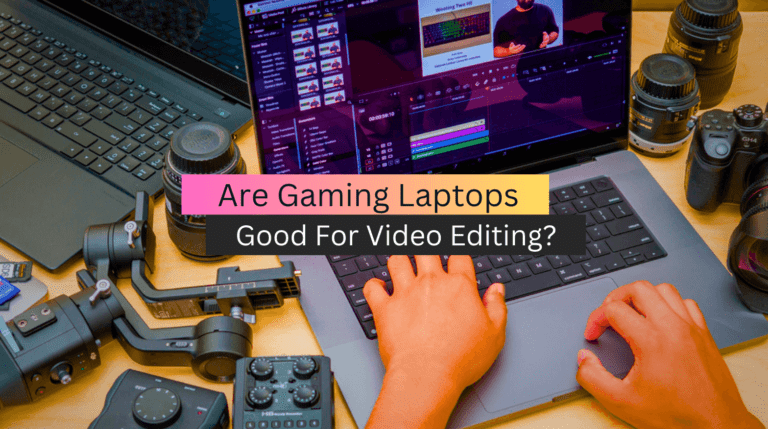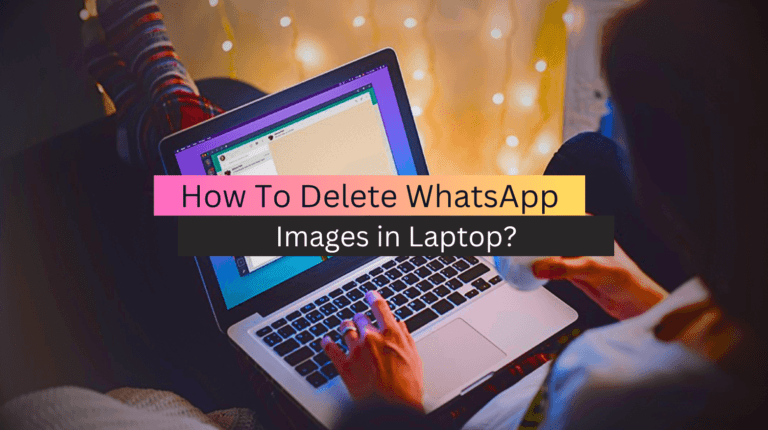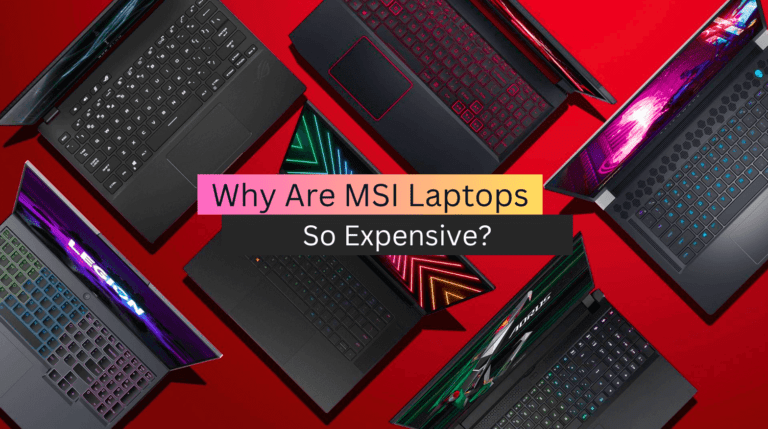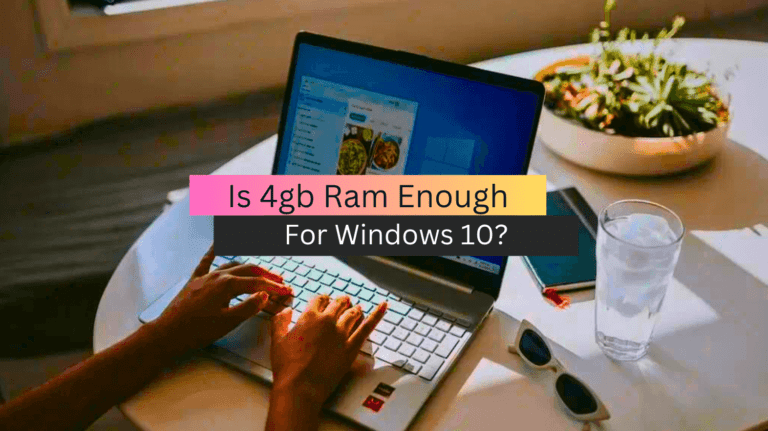How To Protect Keyboard on 2 in 1 Laptop?
Protecting your keyboard on a 2 in 1 laptop is crucial to ensure the longevity of your device. Whether you use your laptop for work, entertainment, or both, it is important to keep the keyboard protected from dust, dirt, and spills. The keyboard is one of the most frequently used components of a laptop, and it can be easily damaged if not properly protected.
In this article, we will discuss some tips and tricks to protect your keyboard on a 2 in 1 laptop, so you can enjoy your device for years to come. From investing in a protective cover to practicing good cleaning habits, these simple steps can go a long way in preserving the functionality and appearance of your keyboard. You may also read Best Laptop for Console Streaming
Protect the Laptop Screen From the Keyboard
If you’re someone who spends a lot of time typing on your laptop, you might be concerned about how the keyboard could potentially damage the screen. Fortunately, there are a few simple steps you can take to protect your laptop screen from scratches and other damage caused by the keyboard.
Screen Protector
One of the easiest ways to protect your laptop screen is to use a screen protector. These thin, transparent sheets are designed to fit over your laptop screen and provide an additional layer of protection against scratches, smudges, and other types of damage. They’re easy to apply and remove, and they’re available in a variety of sizes and shapes to fit almost any laptop screen.
Microfiber Cloth
Another important step you can take to protect your laptop screen is to keep it clean. Over time, dirt, dust, and other particles can accumulate on your laptop screen, making it more susceptible to scratches and other types of damage. To keep your screen clean, use a microfiber cloth to gently wipe away any dust or dirt that accumulates on the surface. Microfiber cloths are specially designed to be gentle on delicate surfaces like laptop screens, and they’re also very effective at removing dirt and grime.
In addition to using a screen protector and keeping your laptop screen clean, there are a few other things you can do to protect your laptop screen from damage. For example, you might want to consider using a laptop stand or external keyboard to help keep your keyboard away from your screen. This can help reduce the risk of accidentally scratching or otherwise damaging your laptop screen.
Protect the Keyboard When the Laptop is Used as a Tablet
When using a laptop as a tablet, it is essential to protect the keyboard to prevent accidental keystrokes and damage to the keys. Here are some tips to protect your keyboard when using your laptop as a tablet:
- Use a Keyboard Cover: A keyboard cover is an excellent investment when using a laptop as a tablet. It protects the keyboard from dirt, dust, and spills, keeping it clean and in good condition. Keyboard covers are also available in different materials, so choose one that suits your needs.
- Work in a Clean Environment: A clean environment can help prevent debris from entering the keyboard. Avoid eating or drinking near your laptop, as spills can cause serious damage to your device. Make sure your hands are clean before using your laptop to avoid transferring dirt and oils to the keyboard.
- Work on a Smooth, Flat Surface: Using a laptop on an uneven or bumpy surface can put unnecessary stress on the hinges and keyboard. This can cause damage over time, leading to costly repairs. Work on a smooth, flat surface to prevent damage to your device.
- Avoid Using Sharp Objects: Avoid using sharp objects, such as pens or pencils, to interact with the screen. This can cause scratches and damage to your device.
Protecting the keyboard of your laptop when using it as a tablet is crucial to its longevity. Using a keyboard cover, working in a clean environment, and on a smooth, flat surface, can help prevent accidental keystrokes and damage to the keyboard. By following these simple tips, you can enjoy using your laptop as a tablet without worrying about damaging your device. You may also read Best Laptop for After Effects
How To Protect Your Computer Keyboard on a Flipbook Laptop?
Protecting your computer keyboard on a flipbook laptop is essential to ensure that your device remains functional and usable. The following are some tips that you can use to protect your keyboard:
Clean your hands before using the keyboard:
Clean hands are important to prevent the transfer of dirt and oil from your fingers to the keyboard. This can be done by washing your hands or using hand sanitizer before using the device.
Use a keyboard cover:
A keyboard cover can be used to protect the keyboard from spills, dust, and debris. There are many types of keyboard covers available in the market that can be easily installed on the keyboard.
Be careful when using the device:
Be gentle when using the keyboard on your flipbook laptop. Avoid pressing the keys too hard or aggressively as this can damage the keys. You may check the expert guide on the best laptop for Sims 3 and all expansions
Avoid eating or drinking near your device:
Eating or drinking near your device can result in spills that can damage the keyboard. It is best to keep your device away from food and drinks.
Keep the device clean:
Regularly clean the keyboard of your flipbook laptop to remove dirt and debris that can accumulate over time. This can be done using a soft cloth or a can of compressed air.
In summary, protecting your computer keyboard on a flipbook laptop is important to ensure that your device remains functional and usable. By following these tips, you can prolong the life of your device and keep it in good working condition.
Conclusion
In conclusion, protecting the keyboard on a 2-in-1 laptop is essential to prolong the life of your device. To achieve this, consider investing in a keyboard protector or cover, which will shield the keyboard from dust, spills, and scratches. You can also clean your keyboard regularly using a soft cloth and compressed air to remove any debris that may cause damage. Additionally, be mindful of how you handle your laptop, and avoid exposing it to extreme temperatures or moisture. By following these tips, you can ensure that your 2-in-1 laptop’s keyboard remains in pristine condition, and you can enjoy using your device for years to come. You may check also Best Laptop for Fusion 360
FAQs
How do I disable the keyboard on my 2-in-1 laptop?
To disable the keyboard on your 2-in-1 laptop, you can go to Device Manager, find the keyboard device, right-click on it, and select “Disable.” Alternatively, you can use third-party software or a physical keyboard cover to prevent accidental keystrokes.
How can I protect my laptop keyboard?
You can protect your laptop keyboard by using a keyboard cover or skin to prevent dust, debris, and spills from getting into the keys. Additionally, you can clean your keyboard regularly with compressed air or a soft brush to remove any dirt or dust that may have accumulated.
What happens with the keyboard with the convertible laptop?
A convertible laptop typically has a keyboard that can be rotated or folded behind the screen to turn it into a tablet. Some models also allow the keyboard to be detached completely. When the keyboard is rotated or folded, the laptop’s mode changes from laptop mode to tablet mode, and the device’s functionality may adjust accordingly. You may read the ultimate guide on the Best 2 in 1 Laptops Under 400
How do I disable my laptop keyboard when using an external keyboard?
To disable your laptop keyboard when using an external keyboard, you can go to the Device Manager in Windows and disable the keyboard driver. Alternatively, you can use third-party software such as “SharpKeys” or “KeyboardLocker” to remap or disable the laptop keyboard keys.